Maps in Scientific Python¶
Making maps is a fundamental part of geoscience research. Maps differ from regular figures in the following principle ways:
- Maps require a projection of geographic coordinates on the 3D Earth to the 2D space of your figure.
- Maps often include extra decorations besides just our data (e.g. continents, country borders, etc.)
Mapping is a notoriously hard and complicated problem, mostly due to the complexities of projection.
In this lecture, we will learn about Cartopy, one of the most common packages for making maps within python. Another popular and powerful library is Basemap; however, Basemap is going away and being replaced with Cartopy in the near future. For this reason, new python learners are recommended to learn Cartopy.
Credit: Phil Elson¶
Lots of the material in this lesson was adopted from Phil Elson's excellent Cartopy Tutorial. Phil is the creator of Cartopy and published his tutorial under an open license, meaning that we can copy, adapt, and redistribute it as long as we give proper attribution. THANKS PHIL! 👏👏👏
Background: Projections¶
Most of our media for visualization are flat¶
Our two most common media are flat:
- Paper
- Screen
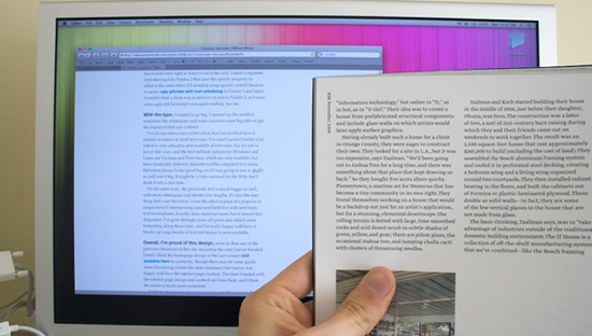
[Map] Projections: Taking us from spherical to flat¶
A map projection (or more commonly refered to as just "projection") is:
a systematic transformation of the latitudes and longitudes of locations from the surface of a sphere or an ellipsoid into locations on a plane. [Wikipedia: Map projection].
The major problem with map projections¶
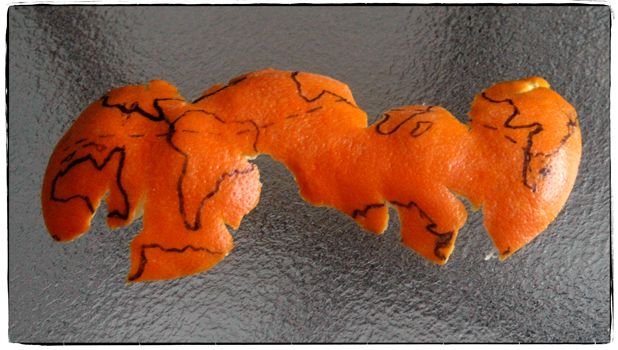
- The surface of a sphere is topologically different to a 2D surface, therefore we have to cut the sphere somewhere
- A sphere's surface cannot be represented on a plane without distortion.
There are many different ways to make a projection, and we will not attempt to explain all of the choices and tradeoffs here. Instead, you can read Phil's original tutorial for a great overview of this topic. Instead, we will dive into the more practical sides of Caropy usage.
Introducing Cartopy¶
https://scitools.org.uk/cartopy/docs/latest/
Cartopy makes use of the powerful PROJ.4, numpy and shapely libraries and includes a programatic interface built on top of Matplotlib for the creation of publication quality maps.
Key features of cartopy are its object oriented projection definitions, and its ability to transform points, lines, vectors, polygons and images between those projections.
Cartopy Projections and other reference systems¶
In Cartopy, each projection is a class. Most classes of projection can be configured in projection-specific ways, although Cartopy takes an opinionated stance on sensible defaults.
Let's create a Plate Carree projection instance.
To do so, we need cartopy's crs module. This is typically imported as ccrs (Cartopy Coordinate Reference Systems).
import cartopy.crs as ccrs
import cartopy
Cartopy's projection list tells us that the Plate Carree projection is available with the ccrs.PlateCarree class:
https://scitools.org.uk/cartopy/docs/latest/crs/projections.html
Note: we need to instantiate the class in order to do anything projection-y with it!
ccrs.PlateCarree()
Drawing a map¶
Cartopy optionally depends upon matplotlib, and each projection knows how to create a matplotlib Axes (or AxesSubplot) that can represent itself.
The Axes that the projection creates is a cartopy.mpl.geoaxes.GeoAxes. This Axes subclass overrides some of matplotlib's existing methods, and adds a number of extremely useful ones for drawing maps.
We'll go back and look at those methods shortly, but first, let's actually see the cartopy+matplotlib dance in action:
%matplotlib inline
import matplotlib.pyplot as plt
plt.axes(projection=ccrs.PlateCarree())
That was a little underwhelming, but we can see that the Axes created is indeed one of those GeoAxes[Subplot] instances.
One of the most useful methods that this class adds on top of the standard matplotlib Axes class is the coastlines method. With no arguments, it will add the Natural Earth 1:110,000,000 scale coastline data to the map.
plt.figure()
ax = plt.axes(projection=ccrs.PlateCarree())
ax.coastlines()
We could just as equally created a matplotlib subplot with one of the many approaches that exist. For example, the plt.subplots function could be used:
fig, ax = plt.subplots(subplot_kw={'projection': ccrs.PlateCarree()})
ax.coastlines()
Projection classes have options we can use to customize the map
ccrs.PlateCarree?
ax = plt.axes(projection=ccrs.PlateCarree(central_longitude=180))
ax.coastlines()
Useful methods of a GeoAxes¶
The cartopy.mpl.geoaxes.GeoAxes class adds a number of useful methods.
Let's take a look at:
- set_global - zoom the map out as much as possible
- set_extent - zoom the map to the given bounding box
- gridlines - add a graticule (and optionally labels) to the axes
- coastlines - add Natural Earth coastlines to the axes
- stock_img - add a low-resolution Natural Earth background image to the axes
- imshow - add an image (numpy array) to the axes
- add_geometries - add a collection of geometries (Shapely) to the axes
Some More Examples of Different Global Projections¶
projections = [ccrs.PlateCarree(),
ccrs.Robinson(),
ccrs.Mercator(),
ccrs.Orthographic(),
ccrs.InterruptedGoodeHomolosine()
]
for proj in projections:
plt.figure()
ax = plt.axes(projection=proj)
ax.stock_img()
ax.coastlines()
ax.set_title(f'{type(proj)}')
Regional Maps¶
To create a regional map, we use the set_extent method of GeoAxis to limit the size of the region.
ax.set_extent?
central_lon, central_lat = -10, 45
extent = [-40, 20, 30, 60]
ax = plt.axes(projection=ccrs.Orthographic(central_lon, central_lat))
ax.set_extent(extent)
ax.gridlines()
ax.coastlines(resolution='50m')
Adding Features to the Map¶
To give our map more styles and details, we add cartopy.feature objects.
Many useful features are built in. These "default features" are at coarse (110m) resolution.
| Name | Description |
|---|---|
cartopy.feature.BORDERS |
Country boundaries |
cartopy.feature.COASTLINE |
Coastline, including major islands |
cartopy.feature.LAKES |
Natural and artificial lakes |
cartopy.feature.LAND |
Land polygons, including major islands |
cartopy.feature.OCEAN |
Ocean polygons |
cartopy.feature.RIVERS |
Single-line drainages, including lake centerlines |
cartopy.feature.STATES |
(limited to the United States at this scale) |
Below we illustrate these features in a customized map of North America.
import cartopy.feature as cfeature
import numpy as np
central_lat = 37.5
central_lon = -96
extent = [-120, -70, 24, 50.5]
central_lon = np.mean(extent[:2])
central_lat = np.mean(extent[2:])
plt.figure(figsize=(12, 6))
ax = plt.axes(projection=ccrs.AlbersEqualArea(central_lon, central_lat))
ax.set_extent(extent)
ax.add_feature(cartopy.feature.OCEAN)
ax.add_feature(cartopy.feature.LAND, edgecolor='black')
ax.add_feature(cartopy.feature.LAKES, edgecolor='black')
ax.add_feature(cartopy.feature.RIVERS)
ax.gridlines()
If we want higher-resolution features, Cartopy can automatically download and create them from the Natural Earth Data database or the GSHHS dataset database.
rivers_50m = cfeature.NaturalEarthFeature('physical', 'rivers_lake_centerlines', '50m')
plt.figure(figsize=(12, 6))
ax = plt.axes(projection=ccrs.AlbersEqualArea(central_lon, central_lat))
ax.set_extent(extent)
ax.add_feature(cartopy.feature.OCEAN)
ax.add_feature(cartopy.feature.LAND, edgecolor='black')
ax.add_feature(rivers_50m, facecolor='None', edgecolor='b')
ax.gridlines()
Adding Data to the Map¶
Now that we know how to create a map, let's add our data to it! That's the whole point.
Because our map is a matplotlib axis, we can use all the familiar maptplotlib commands to make plots.
By default, the map extent will be adjusted to match the data. We can override this with the .set_global or .set_extent commands.
# create some test data
new_york = dict(lon=-74.0060, lat=40.7128)
honolulu = dict(lon=-157.8583, lat=21.3069)
lons = [new_york['lon'], honolulu['lon']]
lats = [new_york['lat'], honolulu['lat']]
Key point: the data also have to be transformed to the projection space.
This is done via the transform= keyword in the plotting method. The argument is another cartopy.crs object.
If you don't specify a transform, Cartopy assume that the data is using the same projection as the underlying GeoAxis.
From the Cartopy Documentation
The core concept is that the projection of your axes is independent of the coordinate system your data is defined in. The
projectionargument is used when creating plots and determines the projection of the resulting plot (i.e. what the plot looks like). Thetransformargument to plotting functions tells Cartopy what coordinate system your data are defined in.
ax = plt.axes(projection=ccrs.PlateCarree())
ax.plot(lons, lats, label='Equirectangular straight line')
ax.plot(lons, lats, label='Great Circle', transform=ccrs.Geodetic())
ax.coastlines()
ax.legend()
ax.set_global()
Plotting 2D (Raster) Data¶
The same principles apply to 2D data. Below we create some example data defined in regular lat / lon coordinates.
import numpy as np
lon = np.linspace(-80, 80, 25)
lat = np.linspace(30, 70, 25)
lon2d, lat2d = np.meshgrid(lon, lat)
data = np.cos(np.deg2rad(lat2d) * 4) + np.sin(np.deg2rad(lon2d) * 4)
plt.contourf(lon2d, lat2d, data)
Now we create a PlateCarree projection and plot the data on it without any transform keyword.
This happens to work because PlateCarree is the simplest projection of lat / lon data.
ax = plt.axes(projection=ccrs.PlateCarree())
ax.set_global()
ax.coastlines()
ax.contourf(lon, lat, data)
However, if we try the same thing with a different projection, we get the wrong result.
projection = ccrs.RotatedPole(pole_longitude=-177.5, pole_latitude=37.5)
ax = plt.axes(projection=projection)
ax.set_global()
ax.coastlines()
ax.contourf(lon, lat, data)
To fix this, we need to pass the correct transform argument to contourf:
projection = ccrs.RotatedPole(pole_longitude=-177.5, pole_latitude=37.5)
ax = plt.axes(projection=projection)
ax.set_global()
ax.coastlines()
ax.contourf(lon, lat, data, transform=ccrs.PlateCarree())
Showing Images¶
We can plot a satellite image easily on a map if we know its extent
! wget https://lance-modis.eosdis.nasa.gov/imagery/gallery/2012270-0926/Miriam.A2012270.2050.2km.jpg
fig = plt.figure(figsize=(8, 12))
# this is from the cartopy docs
fname = 'Miriam.A2012270.2050.2km.jpg'
img_extent = (-120.67660000000001, -106.32104523100001, 13.2301484511245, 30.766899999999502)
img = plt.imread(fname)
ax = plt.axes(projection=ccrs.PlateCarree())
# set a margin around the data
ax.set_xmargin(0.05)
ax.set_ymargin(0.10)
# add the image. Because this image was a tif, the "origin" of the image is in the
# upper left corner
ax.imshow(img, origin='upper', extent=img_extent, transform=ccrs.PlateCarree())
ax.coastlines(resolution='50m', color='black', linewidth=1)
# mark a known place to help us geo-locate ourselves
ax.plot(-117.1625, 32.715, 'bo', markersize=7, transform=ccrs.Geodetic())
ax.text(-117, 33, 'San Diego', transform=ccrs.Geodetic())
Xarray Integration¶
Cartopy transforms can be passed to xarray! This creates a very quick path for creating professional looking maps from netCDF data.
import xarray as xr
ds = xr.open_dataset('NOAA_NCDC_ERSST_v3b_SST.nc')
ds
sst = ds.sst.sel(time='2000-01-01', method='nearest')
fig = plt.figure(figsize=(9,6))
ax = plt.axes(projection=ccrs.Robinson())
ax.coastlines()
ax.gridlines()
sst.plot(ax=ax, transform=ccrs.PlateCarree(),
vmin=2, vmax=30, cbar_kwargs={'shrink': 0.4})
Doing More¶
Browse the Cartopy Gallery to learn about all the different types of data and plotting methods available!